Building Confidence as a Video Editor Through CapCut PC Tools
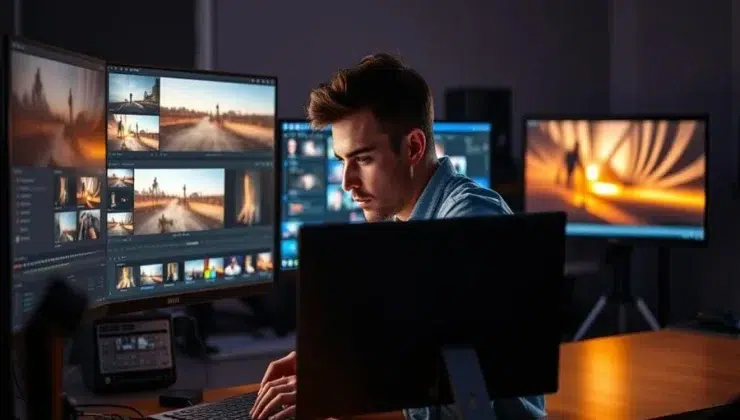
The majority of amateur and intermediate video editors are insecure while creating videos. They are nervous about making a mistake or unsure of what feature to use. It is easier to be confident in editing if you have the perfect software and equipment.
CapCut Desktop Video Editor is a great option for editors who want to make professional and high-end videos without getting lost. It provides simple tools, designed templates, and guided features that make you focus on creativity instead of worrying.
In the guide, we will talk about specific CapCut PC tools that can make you stronger in editing and more self-assured in every project.

Why Video Editors Need Confidence
Confidence is very crucial for online video editors as it facilitates the working process to proceed smoothly and enables you to make creative choices fearlessly. New users are usually stuck when the tools are too complicated or when they are afraid of doing something incorrectly.
CapCut Desktop Video Editor offers functions that guide editors in a step-by-step manner, making learning and working confidently possible.
You can also use CapCut PC in conjunction with a photo editor so that you can enhance visuals, improve overall quality for your videos, and also boost confidence in your editing decisions for every project.
CapCut PC Features That Build Confidence
-
Quick Editing Templates
CapCut PC has pre-existing templates that allow editors to kick off quickly without having to think about style or layout. New users can select a template, click on placeholders, and fill them with their own clips or pictures.
It prevents the fear of mistakes and opens up the mind for creativity since you know what a finished video will look like. CapCut PC provides free and paid templates.
The professional templates pay but save time, and give beginners an easy-to-follow format to follow. Templates may also be applied together with a photo editor to refine images prior to putting them into the video.
-
AI Tools
CapCut PC has various AI tools that simplify editing. Auto-captioning, text-to-speech, and AI video optimization simplify editing and improve time efficiency for editors, although they compromise video quality.
Novices get more confident due to these tools because they assist them and lower the rate of manual errors. Some of the higher-end AI features cost money, but even the ones that are free enable you to learn quickly.
CapCut PC also serves as an AI video generator so that you can test drive AI-made clips, effects, and enhancements without penalty. These features enable editors to have artistic liberty, allowing them to experiment with new concepts without risking the failure of their project.
-
Video Transitions and Effects
CapCut PC visual effects and transitions help editors create pro-level videos. You can choose the “Effects” or “Transitions” tab, pick the style you want, and see it play on your clip immediately. Testing with effects gives confidence to newbies as they receive immediate feedback.
Some of the effects are available for free, while premium effects require payment. Editors can also incorporate CapCut also has an online video editor, which you can try for free!
-
Smooth Export and Sharing
Exporting videos in CapCut PC is simple and reliable. You can click “Export,” choose the resolution and frame rate, and export the video to your device. Fast and smooth exporting gives you confidence because you know that your work will look good on any platform.
Some of the advanced export options, including better resolutions or custom frame rates, are paid. Exporting your completed video to send to friends, customers, or social media sites is now a breeze, allowing editors to focus on creating more content with certainty.
Installation and Getting Started with CapCut Desktop Video Editor
Getting started is easy. Download CapCut Desktop Video Editor from the site. Visit the site, click on the download link, and download the installer onto your computer. Once downloaded, double-click on the app file and follow the on-screen prompts to install the software.
Once installed, open CapCut PC and log in by entering your email and creating a password. Fundamental things like templates, effects, and text are easily accessible free of charge, but advanced templates, AI enhancements, and paid effects will have to be paid for.

Step-by-Step Guide to Using CapCut Desktop Video Editor for Building Confidence
Step 1: Import Video
Click on the “Import” button in the media library to add your raw footage. This exercise makes you familiar with the workspace and timeline.

Step 2: Make Use of Templates and AI Tools
Select a ready-to-use template or initialize AI tools like auto-caption and text-to-speech. These offer a safe haven to play around with ideas and build confidence in editing.

Step 3: Add Effects, Transitions, and Audio
Press the “Effects” or “Transitions” tab to introduce styles. Make audio tracks in the timeline. Preview changes to prevent errors and instantaneously view results.
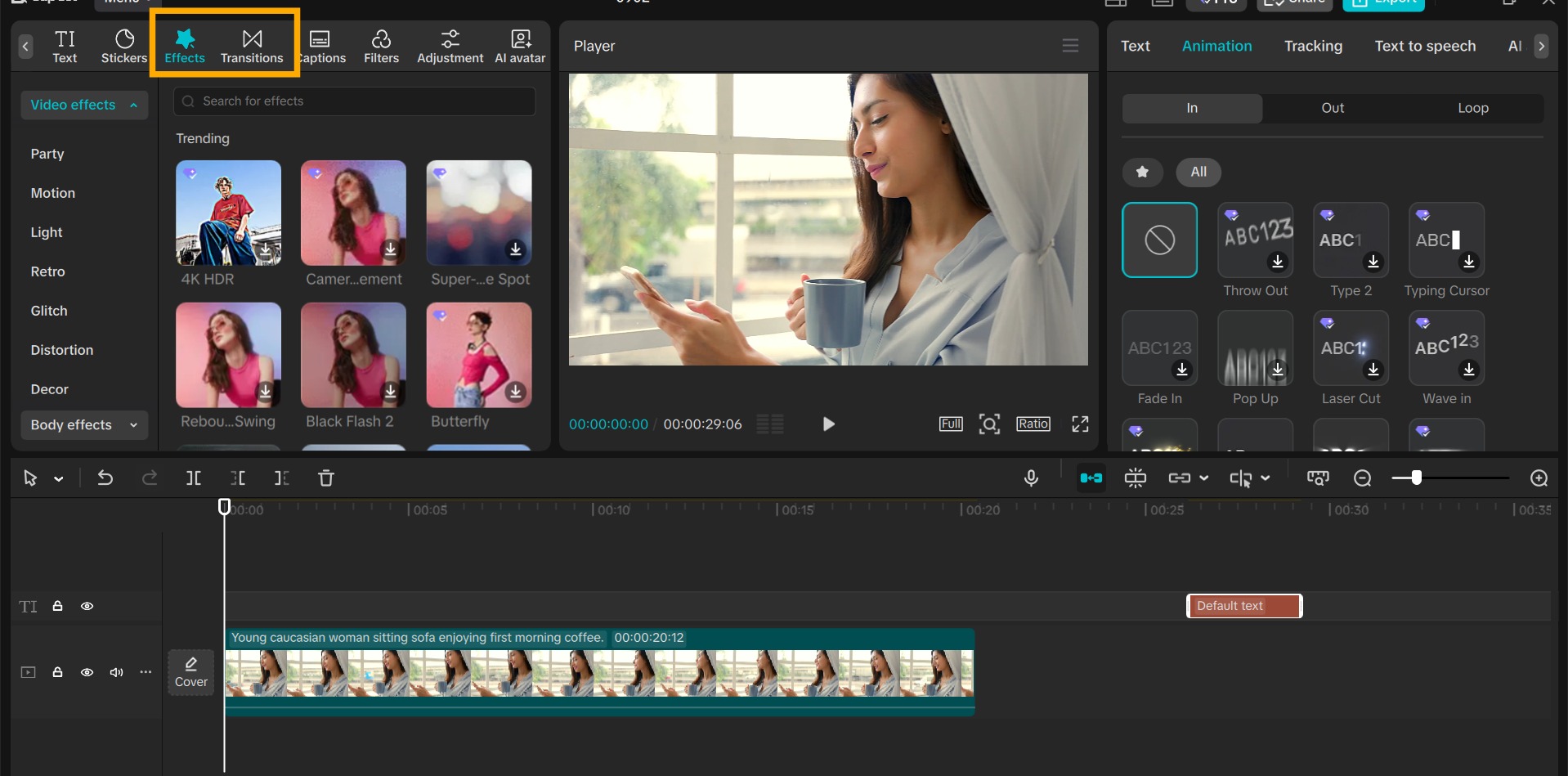
Step 4: Export and Review
Press “Export,” select resolution and frame rate, and save video. Regular practice of these steps increases editing confidence and accelerates editing.

Conclusion
CapCut Desktop Video Editor is a trustworthy editing application for editors who want to develop their confidence and create quality videos. Its intuitive interface, ready-to-use templates, AI capabilities, effects, and exporting with ease make editing simple and entertaining.
While the majority of the features are free, some advanced templates, AI capabilities, and effects are not free. By downloading CapCut PC from the official website and practicing regularly, editors can hone their skills, experiment and try for free, and complete projects with confidence. Start using CapCut PC now and take your video editing to the next level.










